It's not like I didn't start out with a system I thought would work. I fired up iPhoto on my MacBook back in the day (like 2008), saw the tagging options, and went with it. Little did I realize that a little laptop was in no way going to be able to contain the sheer amount of photos I was going to take in the next 4 years. "Bogged down system" doesn't even begin to describe my situation in early 2012.
So now the network drive is holding the colossus, with digital and physical backups scattered across various platforms. I looked through some of the Lightroom 5 video tutorials and decided to give it a free 30 day try. Within the software, you are presented with a number of ways to rate, flag, tag, and color code your pictures. What I am primarily interested in was the tagging.
In the case of identical twins, I may be the only person on the planet that can tell them apart in pictures. It helps that I took them, certainly, but it's also a matter of staring at their faces every single day. Sometimes you can cheat and use visual clues (different shoes, certain clothes, etc.), and honestly, sometimes I even have to just guess. The bottom line is, though, if I get hit by a turnip truck tomorrow, I'd like family to be able to know who is who later on.
Facebook has the best tagging, with a giant square smack dab over their faces. Anyone can come along and figure that out. All of the other software I've used keeps the tags as essentially text slapped in some data file somewhere. This presents a problem for me. Tagging a picture with both "Alex" and "Zach" tells me they are in there somewhere, but not which is which. So, the best I could come up with is a 4 tag system that looks like this:
LZach, Alex
LAlex, Zach
 |
| (c) Lollipopz Photography |
The "L" at the beginning stands for "Left", telling me who is on the left side as I am looking at the picture. So the tags for the above picture would be "LZach" and "Alex", since Zach is wearing the striped shirt. My rule of thumb is whoever has a body part closest to the left side of the picture wins the "L". It can get tricky when they are wrestling on the bed, but I'm ok with a small margin of error. Plus I never just take one photo of anything. Check the 10 before and after it and I'm sure you can figure it out.
I choose to put the "L" first so if I'm typing in the tags, two keystrokes will get me the auto fill for what I want. If you put it at the end, you're going to have to do more work.
This also gives me the potential benefit of being able to find pictures of just one or the other, assuming Lightroom will let me exclude tags. So if I want ones of just Zach by himself, I'd search for pictures with "Zach" but without "LAlex". We will see if this is possible.
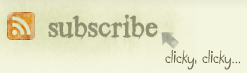

0 comments:
Post a Comment